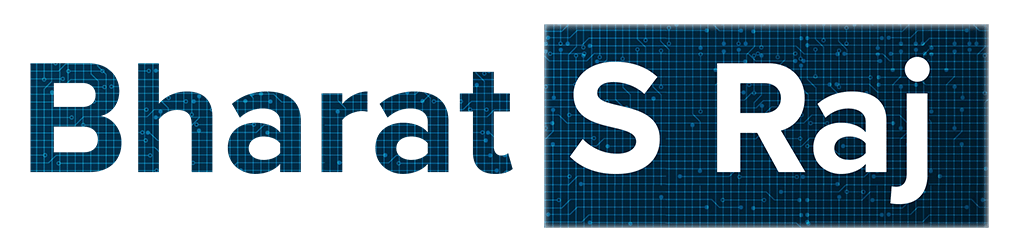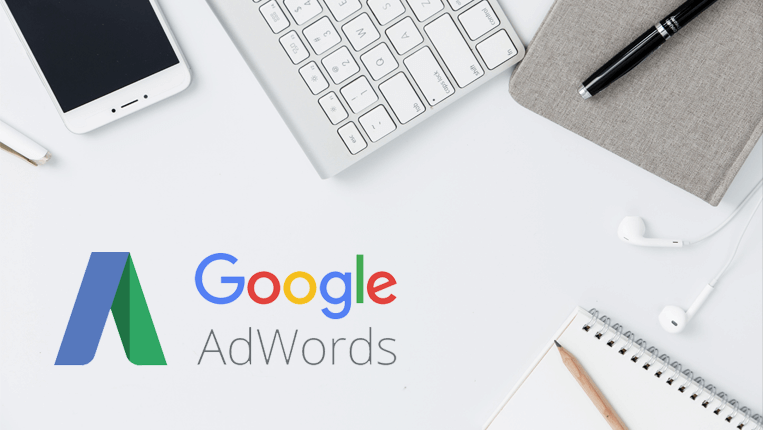Google’s Search Network is a group of search-related websites and apps where you can display ads. In this article, you can learn how you can set up a text ad in Google’s Search Network. When you advertise on the Search Network, your ad can appear in search results, on other Google sites like Maps and Shopping, and on the websites of Google search partners. Leveraging the potential of search campaigns in AdWords would help you take your business’s marketing effort to a whole new level.
Setting up a good AdWord campaign isn’t an easy process. It requires a lot of planning and research to get the campaign right. Let’s look at how you can set up your first Search Network Campaign.
Setup
First, open up Google AdWords. From your “Campaigns” dashboard, click the blue ‘+’ button. Then select the campaign type that best serves your goals (in this case “Search”).
Campaign Goal
The first step is to decide on your campaign name and goal. Your campaign goal is based on the objective you would like to achieve. It’s basically the action that you want your customers to take. The following are the options for goals under Search Campaign to choose from:
- Sales: You can drive sales to your business by engaging the customer to interact by visiting your website, use your app or even make a phone call with a call-out extension.
- Leads: It helps you generate leads for your business and helps increase your potential customer base with audience targeting. You can also add extensions to your ads to drive more leads.
- Website Traffic: Increase visits to your website with a bidding strategy customized to your campaign. You can also reach out to new customers with the help of dynamically generated ad headlines which would be relevant for the user.
You can also set up a campaign without any goals. It will not give you a step by step by guidance and you can later choose your objective. However, for beginners, I would recommend that they start with an objective
Networks
Once you decide the campaign name, you will be prompted to select the network type. There are two types of Networks:
- Search Network: Your campaign ads will appear near Google search results and other Google sites when people search for terms that are relevant to your ad’s keywords. You would have to select this network if your focus is on getting people to take action such as clicking your ad or calling your business. For campaigns in this network – ads would be shown to people who are actively seeking out information.
- Display Network: It helps you reach people as they use Google search or visit sites across the web. It is a collection of more than 2 million websites, videos, and apps. Your campaign will also run on the Display Network with no additional set-up. The best part is that your ads will appear only when they’re predicted to be effective and you aren’t using all your budget on Search. It means that your ads appear only if you have the remaining daily budget.
Locations and Language
By setting the location settings, you can target the geographic areas where your ads can appear. You can select the location by country, state wise, city wise or even set a location with an address with a defined boundary radius. This will help you narrow your target audience. You can set multiple locations and even add location list in bulk.
Language settings, on the other hand, allows you to put your ads on Google products and third-party websites in the languages that your audience speak. E.g. You can target people in the Indian State of Tamil Nadu, who speak Hindi.
Bidding and Budget
Deciding on the budget helps you decide the average amount you that willing to spend per day or during the specified period of your campaign. Your actual cost may be lower, depending on how effectively you manage your bids.
Google may spend up to 2 times more in one day than your average daily budget specifies. It’s called Overdelivery. However, it makes sure that in a given billing period, you’re not charged more than 30.4 multiplied by your daily budget amount. (30.4 is the average number of days in a month)
Google AdWords bidding strategy is different from that of a normal auction where the highest bidder is the winner. AdWords uses both quality and the bid amount to determine your ad’s position. It means that your ads can show up even if your competition bids higher than you, with the help of relevant keywords, ads, and landing page. You’ll also end up paying less than your maximum bid because you’ll only pay what’s minimally required to hold your ad position. The amount you pay is called your actual CPC.
There are many different types of bidding strategies – both automated and manual. But advertisers start out by using Maximize Clicks or Manual CPC bidding. For example, if your goal is to gain clicks to generate traffic to your website, then you can choose one of them.
- Maximize Clicks is the simplest automated bid strategy where the system automatically manages your bid to bring the most out of your budget.
- Manual CPC bidding can help you set different bids for each ad group in your campaign, or for individual keywords or placements. If you feel that spending on certain keywords more would help you, then you can allocate more of your budget to those keywords or placements.
When selecting your delivery type, you have two options: standard and accelerated.
- Standard delivery (recommended) spends your budget evenly over a given day
- Accelerated delivery spends your budget as quickly as possible, meaning your budget can be depleted by the end of the day.
Extensions
The following extensions are part of your search campaign:
- Sitelink Extensions
- Callout Extensions
- Call Extensions
Note: You also have the ability to set up the following extensions if you click the “Additional Settings” button at the bottom of the campaign creation screen:
- Structured Snippet Extensions
- App Extensions
- Message Extensions
- Promotion Extensions
- Price Extensions
- Location Extensions
Ad Group
An ad group contains one or more ads which target a shared set of keywords. You can place bids and organize keywords at the ad group level. In the ad group, add the list of keywords that you would like to set for the particular ad group.
Ad group success boils down to one major factor: Specificity. When you add too many keywords in a single ad group, you run the risk of showing ads that can’t possibly relate to all your keywords. If your ad groups contain dozens of similar keywords, it’s still not specific enough. People want what they searched for. Exactly what they searched for. A simple change in your keywords is going to cost your potential sales.
When adding Keyword, you can specify the three different match types for your keyword in the following format:
- Broad match modifier: +keyword
- Phrase match: “keyword”
- Exact match: [keyword]
Hit “Save and Continue” and move on to the next section, that’s “Create Ads”
Create Ads
The following are the elements of a text ad:
- Headline 1: First headline space which can contain a maximum of 30 characters – More people click on ads when the headline includes the keyword they’re searching on. So use your keywords in your headline when you can.
- Headline 2: Second headline space which can contain a maximum of 30 characters.
- Headline 3 (NEW): Second headline space which can contain a maximum of 30 characters.
- Display Path: 15 characters to customize what your URL looks like to searchers. The display URL, usually in green, shows your website address. This display URL is made up of the domain from your final URL and the text in the optional ”Path” fields.
- Description 1: 90 characters to describe your business, product or service
- Description 2 (NEW): 90 characters to describe your business, product or service
- Final URL (Landing Page): the destination that searchers will land on when clicking your ads.
The headlines are separated by a vertical pipe (“|”) and may show differently based on the device someone is using when they view the ad. In expanded text ads, the length limits are the same across all languages. Each character in double-width languages like Korean, Japanese, or Chinese counts as two towards the limit instead of one.
If you want to include Ad extension, select the one you want to use and begin to build it out. Depending on which extensions you use, you will be required to enter business information or link to direct URLs on your website.
Once you’re done, hit save and add the billing information.